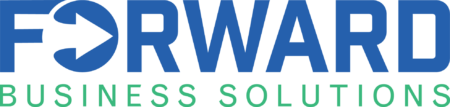First, get signed into your webmail
If you aren’t already logged in, let’s go to outlook.office.com in your Computer’s web browser, and get to your inbox.
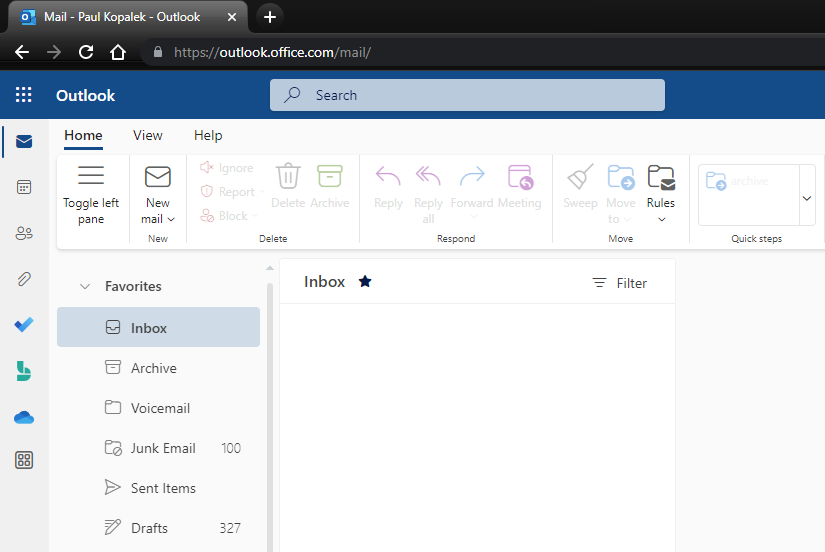
Start an email
This can be a 'New email' or it can be a reply - as long as you're at the point where you can write an email, you're made it.
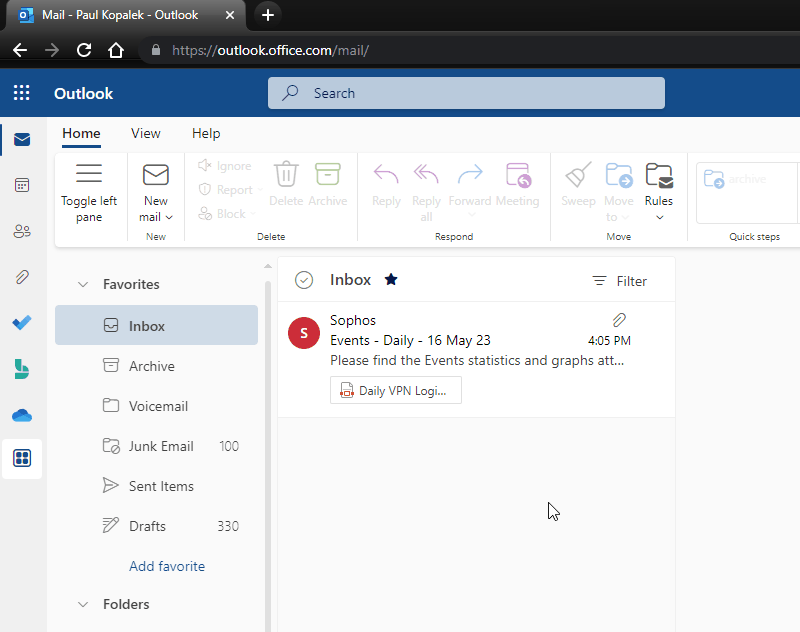
Just below the Search bar, click 'Options' and 'Encrypt'
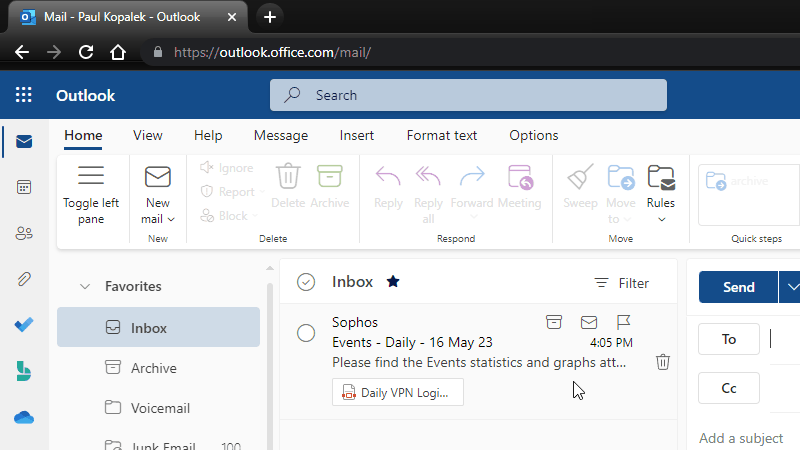
Now you'll see a list of options pop down.
Choose 'Do Not Forward' for most things, then simply Send your email like normal
•Confidential and Highly Confidential are only for people in your own office.
•Do Not Forward makes sure ONLY the recipient can read the email.
•Encrypt means that although the content is encrypted, the recipient could send it to literally anyone.
•Do Not Forward makes sure ONLY the recipient can read the email.
•Encrypt means that although the content is encrypted, the recipient could send it to literally anyone.
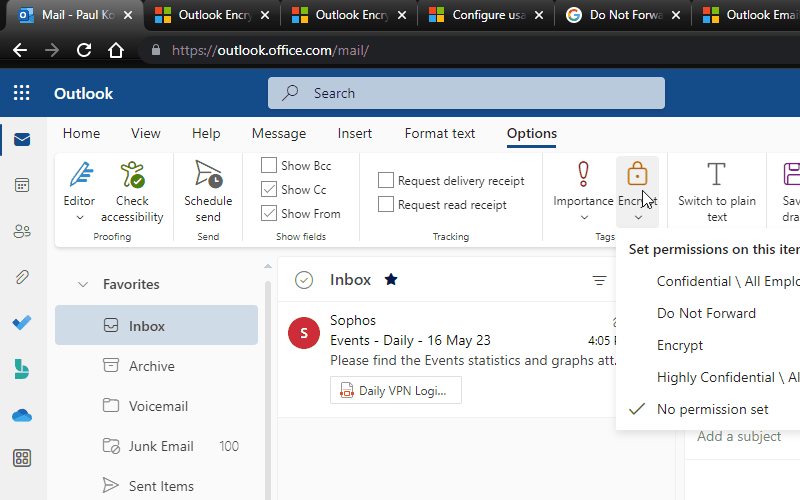
When in doubt, push 'Do Not Forward'.
Then, simply Send your email. You have now sent an Encrypted Email.
Then, simply Send your email. You have now sent an Encrypted Email.